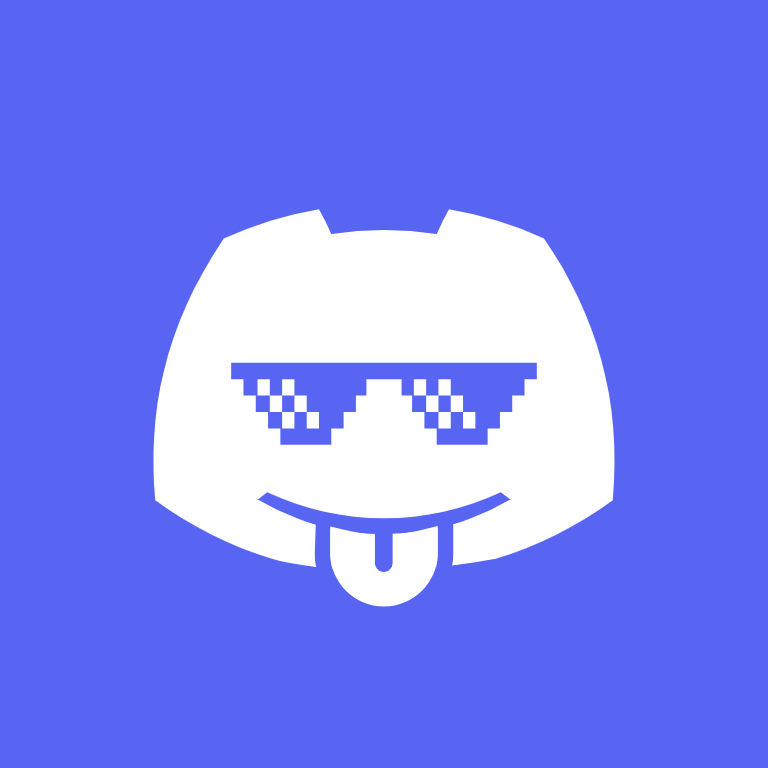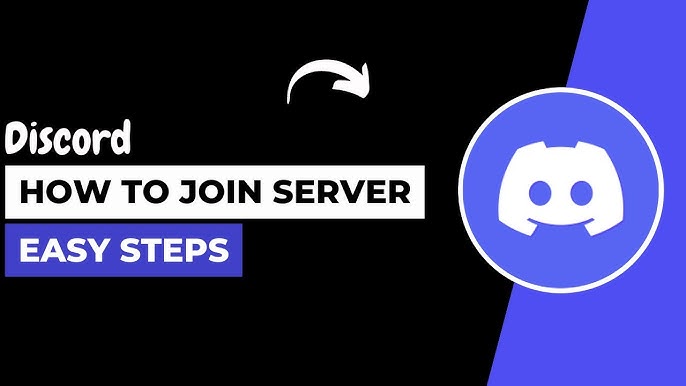How to Setup a Discord Server in 2025: Complete Beginner's Guide
Setting up your own Discord server might seem daunting at first, but it's actually pretty straightforward once you know the steps. Whether you're planning to create a gaming community, study group, or just a place for friends to hang out, this guide will walk you through everything you need to know.
I've been helping people set up Discord servers for years, and I've seen all the common mistakes newcomers make. Don't worry though – by the end of this guide, you'll have a fully functional server that looks professional and runs smoothly.
Getting Started with Discord
Creating Your Discord Account
Before you can create a server, you'll need a Discord account. If you don't have one yet, head over to discord.com and sign up. It's completely free, and you can use it on your computer, phone, or tablet.
Once you're logged in, take a moment to familiarize yourself with the interface. You'll see your servers on the left side, and if this is your first time, it'll probably look pretty empty. That's about to change!
Understanding Discord's Interface
Discord might look overwhelming at first, but it's actually quite intuitive. The left sidebar shows all your servers, the middle section displays channels and messages, and the right side shows who's online. Think of it like a digital clubhouse where different rooms serve different purposes.
Video Tutorial
For a visual walkthrough of the server setup process, check out this helpful video tutorial:
This video covers many of the same topics we've discussed here, but seeing the actual interface can be really helpful when you're setting up your first server.
Setting Up Your First Server
Step 1: Creating a New Server
Creating a server is surprisingly easy. Look for the "+" button at the bottom of your server list on the left side. Click it, and you'll see a few options. For most people, "Create My Own" is the way to go.
Discord will ask you what kind of server you're making. You can choose "For me and my friends" for smaller, private communities, or "For a club or community" if you're planning something bigger. Don't stress too much about this choice – you can always change settings later.
Step 2: Choosing the Right Template
Here's where things get interesting. Discord offers several templates to get you started, and they've really improved these over the years. You'll see options for gaming servers, study groups, creative communities, and more.
If you're not sure which template to pick, the "Gaming" template is a solid choice for most people. It comes with voice channels for different games, text channels for general chat, and some basic moderation features already set up.
Step 3: Basic Server Configuration
After picking your template, you'll need to give your server a name and upload an icon. The name should be clear and memorable – avoid using special characters or numbers unless they're really necessary. Your server icon is the first thing people see, so make it count. A simple, clean design works better than something cluttered.
Essential Server Setup
Configuring Channels and Categories
Now comes the fun part – organizing your server. Think of categories as folders and channels as individual rooms within those folders. A typical gaming server might have categories like "General," "Gaming," and "Voice Channels."
Start simple. You can always add more channels later, but having too many empty channels makes your server look dead. I usually recommend starting with:
- A welcome channel
- General chat
- A few game-specific channels
- At least one voice channel
Setting Up Roles and Permissions
Roles are like job titles in your server. They determine what people can and can't do. The default setup gives everyone basic permissions, but you'll want to create some additional roles for moderators, VIP members, or different game groups.
When setting up permissions, follow the principle of least privilege – only give people the permissions they actually need. You can always add more later, but taking permissions away can cause drama.
Customizing Your Server Appearance
Discord lets you customize quite a bit about how your server looks and feels. You can set up custom emojis, change the server banner (if you have Discord Nitro), and even add a custom invite splash screen.
Don't go overboard with customization right away. Focus on getting the basics right first, then add the fancy stuff once your community starts growing.
Advanced Features for 2025
Community Features and Discovery
If you're planning to grow your server beyond your immediate friend group, you'll want to enable Community features. This unlocks things like announcement channels, server discovery, and welcome screens.
The welcome screen is particularly useful – it's the first thing new members see when they join. Use it to explain what your server is about and point people toward important channels.
Integration with Bots and Apps
Bots can automate a lot of the tedious work involved in running a server. Popular options include:
- MEE6 for moderation and leveling
- Dyno for advanced moderation features
- Carl-bot for reaction roles and automod
Start with one or two bots and learn how they work before adding more. Too many bots can make your server feel cluttered and confusing.
Moderation Tools and Safety
Discord's built-in moderation tools have gotten much better recently. AutoMod can automatically delete spam, inappropriate content, and even detect potential raids. Set it up early – it's much easier to prevent problems than to clean up after them.
Best Practices and Tips
Growing Your Community
Building a thriving Discord community takes time and effort. Here are some strategies that actually work:
Start by inviting people you know will be active. A server with 10 active members feels much more alive than one with 100 inactive ones. Engage with your members regularly – respond to messages, ask questions, and show genuine interest in what people are saying.
Create events and activities that bring people together. Game nights, movie watches, or even just scheduled chat sessions can help build a sense of community.
Maintaining an Active Server
Consistency is key. If you disappear for weeks at a time, your members will too. You don't need to be online 24/7, but regular check-ins help keep the momentum going.
Keep your channels organized and purposeful. If a channel hasn't seen activity in months, consider removing it or merging it with another channel. Dead channels make your server look abandoned.
Common Mistakes to Avoid
Here are the biggest mistakes I see new server owners make:
Too many channels too soon. Start small and grow organically. Empty channels make your server look dead. Overly complicated rules. Keep your rules simple and easy to understand. A wall of text will just scare people away. Neglecting moderation. Set up basic moderation tools from day one. It's much easier to prevent problems than to fix them later. Copying other servers exactly. While it's fine to get inspiration from successful servers, your community should have its own personality and purpose. Not engaging with members. Your server won't grow itself. You need to be an active participant in your own community.Wrapping Up
Setting up a Discord server in 2025 is easier than ever, thanks to improved templates, better moderation tools, and more intuitive interfaces. The key is to start simple, focus on creating a welcoming environment, and grow gradually.
Remember, the most successful Discord servers aren't necessarily the biggest ones – they're the ones where people feel welcome and want to participate. Focus on building genuine connections with your members, and the rest will follow naturally.
Take your time with the setup process, and don't be afraid to make changes as you learn what works for your community. Every great Discord server started with someone clicking that "+" button for the first time. Now it's your turn to create something awesome.
Good luck with your new server! If you're looking for inspiration or want to see how other communities are structured, feel free to browse our directory of Discord servers. You might find some great ideas for your own community.